Once you set up Teachers, Waves and have gone through the Settings, it’s time to finally add Courses.
Note – some values must be set up in the Settings, like Halls, Groups, Levels, and Currency.
1. Open form
Click on Add New Course. This will open a form for adding a new course.
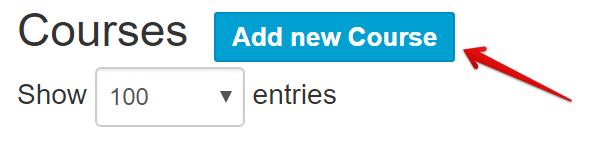
2. Fill in Main Info
Fields description:
- Title – Course name
- Wave – Select which Wave the Course belongs to
- Hall – Select which Hall the Course is taking place in
- First Teacher – Select one of the Teachers for this Course
- Second Teacher – Choose the second Teacher (not required if there is only one teacher, e.g. Solo Course)
- Course Day – Select which day the Course is happening
- Course Day From/To – Define the time period when the Course is running.
- Solo Class – If selected, the Course is considered a Solo Course (no couple dancing)
- Max Leaders – Maximum number of leaders
- Max Followers – Maximum number of followers
- Max Solo – If Solo Class is selected, set up the maximum number of students
- Price – Full price of the Course, Currency defined in the Settings (note – Discounts are set up in a separate module)
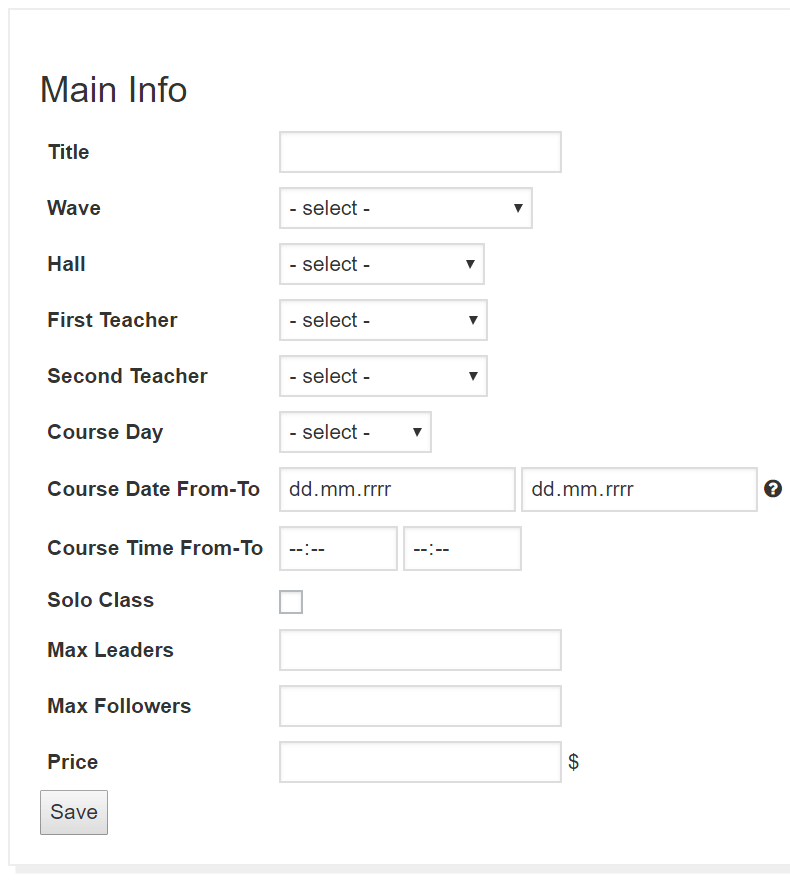
3. Fill course additional data
Fields description:
- Subtitle – Course subtitle, usually the theme/topic (e.g. Lindy Hop 3 – Swing Out)
- Group – Groups can be defined in the Settings -> General -> Courses. Assigning Courses to Groups, you are able to define Bulk Discounts as well as specific colors and filters in the Registration Form.
- Level – Levels can be defined in Settings -> General -> Courses. Assigning courses to levels, you are able to define specific colors and filters in the Registration Form.
- Pairing Mode
- Automatic – Students will be automatically paired until the course is full.
- Manual – Students will be on a Waiting List until they are manually confirmed. Pairing is disabled.
- Confirm All – Students will be automatically confirmed immediately after registration until the course is full. Pairing is disabled.
- Couples Only – If selected, students will be able to register only with a partner.
- Exclude From Discounts – If selected, Course will be excluded from Bulk Discounts
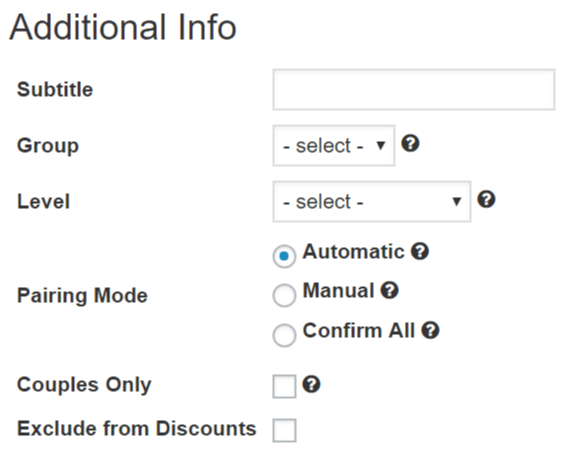
After filling all inputs just click Save and your course will be created.